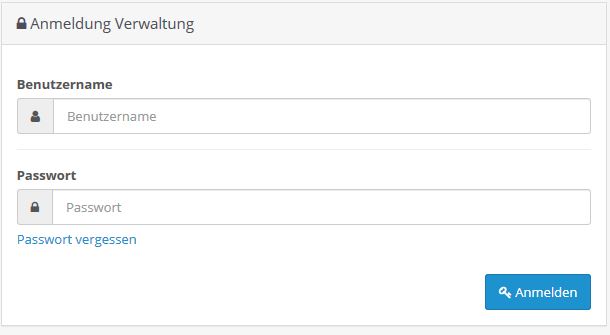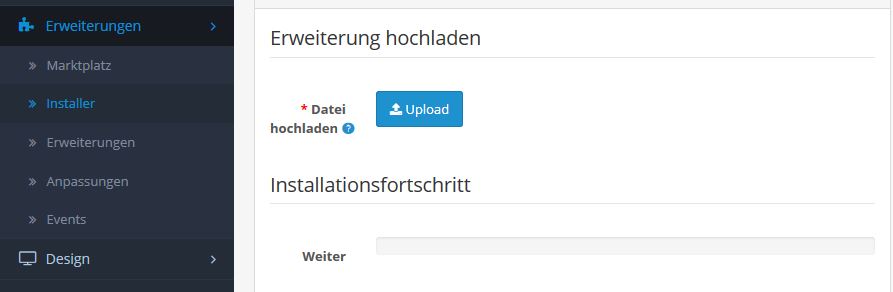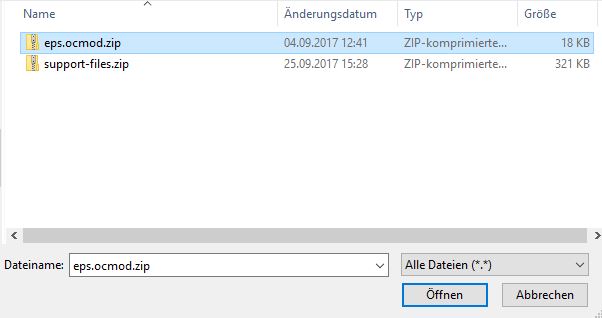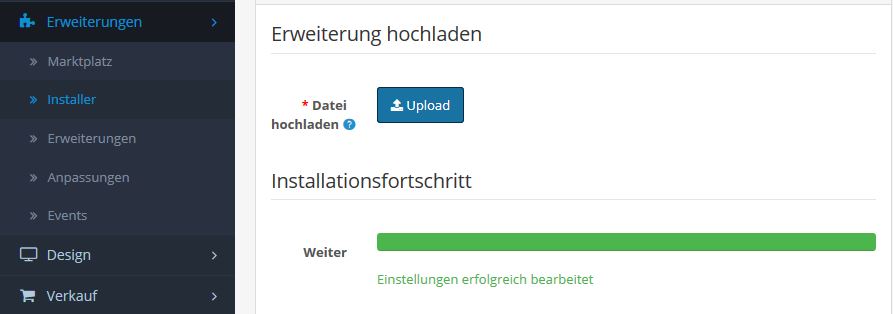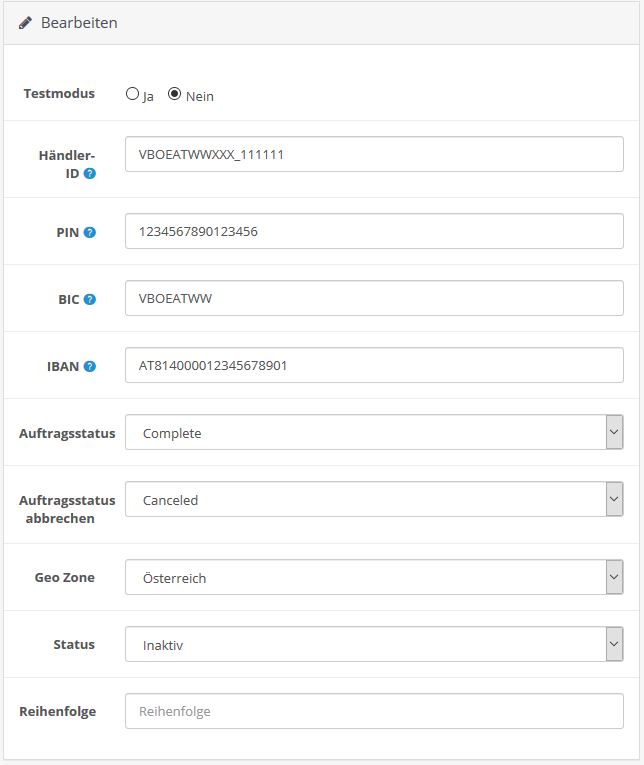The eps payment system enables the guaranteed processing of the payment of your web shop products and services on the Austrian as well as on the German market and without much technical effort. If your customer pays via eps you will receive an immediate payment confirmation. Notice: At the moment only OpenCart version 3.x is supported. In order to use this module, you need merchant credentials which you will receive after signing a merchant contract with one of the, Acquirer from our contact Page.
Module - Installation Guideline:
Preparation: Please download and extract the module installation file.
| eps payment modul for OpenCart Webshop Software Notice: At the moment only OpenCart version 3.x is supported. Installation guideline |
 |
 |
Download |
Two files are extractedfFrom the zip file:
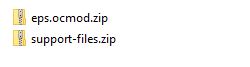
- eps.ocmod.zip
- support-files.zip
1. Module Installation.
Log into Opencart Admin Area:
Navigate to menu item Extensions -> Installer and click on upload:
Browse to the folder where you have extracted the zip file, select the file eps.ocmod.zip and click on Open.
The file eps.ocmod.zip will be uploaded and installed.
Navigate to menu item Extensions -> Extensions und and choose Payment methods as filter Option.
Scroll down until you see the eps-Überweisung module and click on the green plus (+) icon to activate the module.
After module activation, you can enter the required parameters. Click on the blue symbol to edit the module configuration.
Enter your merchant credentials, set the Status option to Active and save the settings.
Note: We also offer you the possibility to test the eps-transfer module installation (test mode) without having to make real transactions. For more information, please contact us by filling out the Support-Form.
The first step is completed.
2. Upload of support files
In a second step, the support files must be uploaded to the server.
Extract the file support-files.zip. After that, the folder structure should look like this:
Open an FTP program and connect to your webshop server.
If you have moved the folder "storage" outside the "www" or "public_html" folder (Security popup in Admin as of version 3.0.2.0): upload the "vendor" folder (with all subfolders and files) into your "new" folder "storage folder.
If the "storage" folder is in the "Opencart_Root_Folder \ system": Upload the "system" folder (with all subfolders and files) to the main folder of your OpenCart installation.
After all files and folders are uploaded, you can test the eps-Überweisung payment in your webshop.